Your personal account
Whether you signed up for Inline Manual or were invited by somebody else, you started by creating an Inline Manual account. Inline Manual accounts are tied to individuals, and with that account, you can access shared Organizations to collaborate with other Inline Manual users, for example, your colleagues.
You can create an account by:
Signing up

If you sign up for an Inline Manual account yourself, you can create an organization and invite other people to create content together. For the first 14 days, your account will be a trial account. Then you can decide to either set up a subscription under your personal account or join an Organization that will be the paying entity. Your personal account will then be used only for accessing the Organization.
By accepting an invitation


If you got an e-mail invitation from another Inline Manual user, it means you were invited to the Organization where you can collaborate with your invitee and colleagues.
Regardless of how you joined Inline Manual, you can create additional Organizations to work with. You can set access limitations per role to every member.
Read more about adding members with roles in our in-depth guide How to: manage members in the Organization.
Work with different organizations using one account
With a personal account, you can create or join multiple Organizations to collaborate with various groups of Inline Manual users. These Organizations you belong to have their own unique members, sites, and topics.
Note that your colleagues will be able to see other Organizations you belong to, the same as you can see other Organizations your colleagues may belong to.
Identify your Organizations
Click on the arrow next to your name in the upper left corner to see the Organizations you belong to.
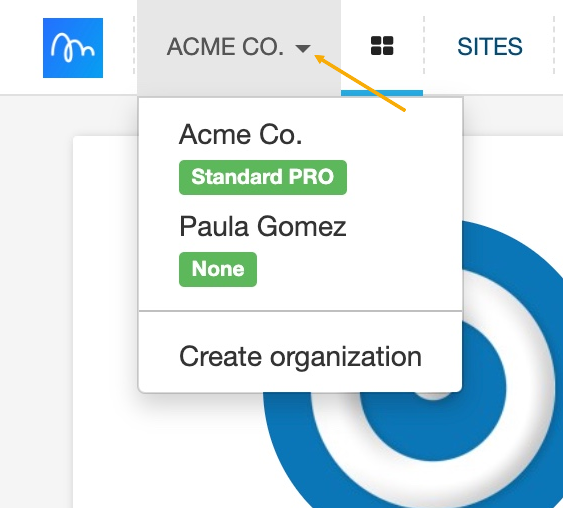
How to use Organizations
With Organizations, you can save time, money and effort. If you’re part of the team that will work on tutorials, setting up an Organization will allow you to easily share Topics for collaboration. Once a Topic is assigned to an Organization, every member will have access.
To assign a Topic to an Organization:
In the Inline Manual portal, go to the Content list and find the desired Topic -> Go to the Settings tab -> scroll down to the Ownership and Privacy section -> change the ownership based on your needs -> Confirm changes with the Update Topic button.

Subscription
Working on a tutorial with a team does not require each user to have a paid subscription. Since the Topic's owner is the Organization, the Organization will be the paying entity (with paid plan/subscription) while all its members are on a free plan.
If your personal account is on a paid plan and you wish to transfer it to your Organization, send us an email to support@inlinemanual.com