In addition to using the default buttons available in the Step Options Panel, you can easily add custom buttons. Custom buttons are handy when you want to add an option for your users to launch a specific topic, jump to a particular step or deactivate a topic.

This article will show you how to create a custom button and when to use it.
Adding a custom button
To add a custom button:
- In the Step Options Panel, click the custom button icon.

Edit the text that you want to appear on the button.
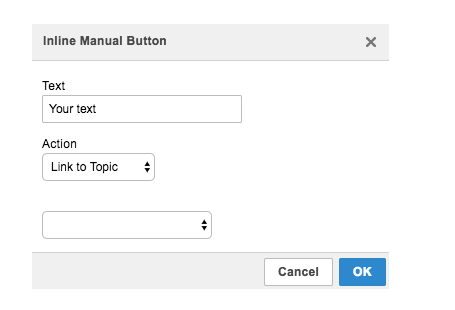
Set the action - choose a location the button points to, e.g. choose another topic, step or deactivate the topic.
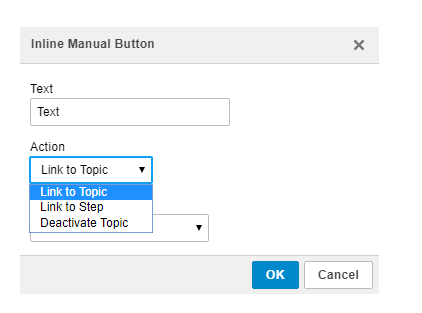
Customization

We're aiming to allow you to do as many things as possible without coding, but still keep Inline Manual the most flexible user onboarding application out there. Find out how you can change the appearance here.
For advanced customization of your buttons, you can use CSS code. Feel free to customize it so that it matches your brand's identity. We know how important it is.
Check those articles:
- You can edit the buttons in Code View,
- You can add them manually as well,
- You can change the appearance.
With HTML and the code view in the Step Options Panel, you can use texts instead of buttons or redirect users to a specific page. Our example:

Take a look at this article for more information.
If you want to add two buttons next to each other, you can add a table with two columns, one row and setting Border size to 0.


Then add customs buttons in each cell.

You can use the new inline button style here as well. Custom inline buttons are buttons that do not span across the entire step (100%) but are instead based on the text amount.

When to use custom buttons?
Custom buttons come in handy whenever you want to guide your users to a specific step, a topic, or a completely different page. You can use them in targeted messages. Let us give you some ideas!
Use custom buttons in:
- Welcome message to, e.g. give your users the option to launch an onboarding guide or close the popover,
- Feature announcements to launch a new feature guide,
- Webinar invitations to redirect your users to a sign-up form,
- Special offers to redirect your users to a particular page when they can use a code.
Please take a look at our resources for more inspiration.

